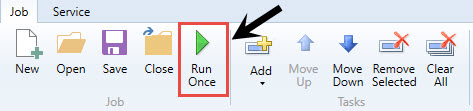Building plan files using a Scheduler job
Use a filter in Scheduler to run the Build & Process Budget Files job. To confirm that no errors occurred, review the log for errors after the scheduled job completes.
To build plan files using a Scheduler job:
-
From the Admin ribbon tab, click Scheduler.
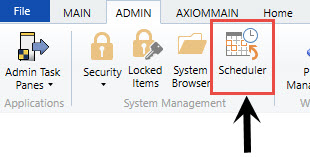
- In the Job ribbon tab, click Open.
- Double-click the Budgeting folder.
-
Double-click Build & Process Budget Files.
NOTE: By default, the job is already set up to run, but you can complete steps 5-9 if you want to filter the plan files to build and process. Otherwise, skip to step 10.
-
In the left-hand navigation, click Tasks > Create Plan Files (if it's not already selected).
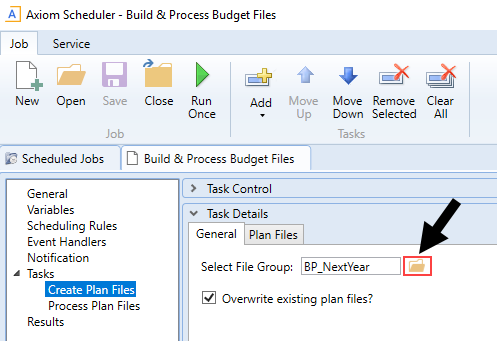
-
In the General tab, click the folder icon.
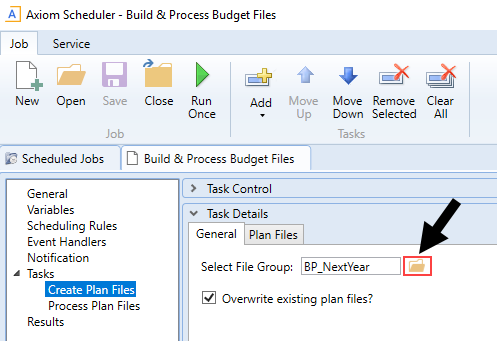
-
Select the file group in which to select the plan file to create.
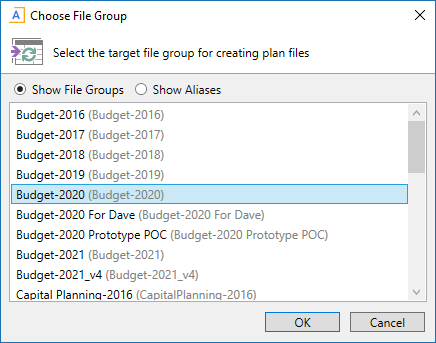
-
Click the Plan Files tab, and click Use filter.
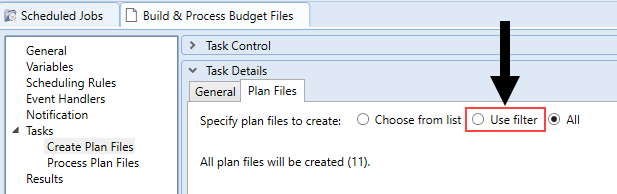
- From the list, select the plan files to create by clicking the check box next to the left of the DEPT column.
-
In the Job tab, click Run Once.